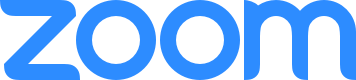
Setting Up Zoom
Before you can join a Zoom meeting, you will need to install the app on your computer, tablet, or smartphone. Please do this ahead of time so that you will be ready to join the event at the scheduled time.
- The easiest way to get started is to join a test meeting and follow the instructions when prompted. Zoom offers a test meeting link here: https://zoom.us/test
- You will be prompted to install the Zoom app on your device or computer.
- You will be prompted to allow Zoom to have microphone and camera access.
- To use the microphone on your computer/device, select “Call Using Internet Audio”.
- Once you’re in the test meeting, familiarize yourself with the options. You can mute your microphone when needed, and turn on and off your camera. There is also an audio test (click the “up” arrow near the microphone to find it) which will help you ensure that you can be heard and hear others.
- If you have audio issues such as echo or reverberation, you might need to turn down the volume on your computer or device to avoid feedback. Using smartphone headphones (the kind with a built-in microphone) is also a great option, as it eliminates this problem.
- Two people joining the SAME zoom meeting on TWO DEVICES while physically in the SAME ROOM will also produce feedback.
Joining a WBCPS Event via Zoom
- After your registration has been confirmed, an emailed will be sent to you prior to the event/your first class from info@wbcps.org.
- The email will contain a link to the event/class(es) along with the Meeting ID and Password.
- Clicking on the meeting link on the day of the event or class will display a Zoom box with Join A Meeting option.
- Click on the Join a Meeting option and insert the Meeting ID and Password, then click on Join. (The link to join a meeting will only be live 15 minutes before the start time of the event.)
- Once you’ve entered the Zoom meeting you will be admitted to the meeting by a WBCPS representative.
- Please note that your microphone will be muted automatically once you enter the meeting. In order to minimise audio disruptions during the session we ask that you keep your microphone muted unless you wish to speak to the class.



